Which screenwriting software is best?
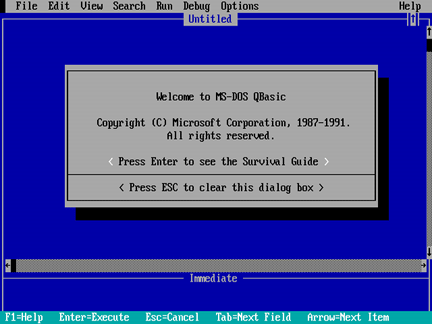
Which screenwriting software do you use to format your screenplay? There’s more options than ever out there. This article in Variety (squint!) talks about the two majors, Final Draft and Movie Magic Screenwriter, as well as the young upstarts like Scripped.com and ScriptWrite, which exist on “the cloud” (the hot phrase right now).
Personally, I use Final Draft but I’ve always heard good things about Movie Magic, too. The most important challenge is to get used to the specific system that you’re working on, for better or worse, so it doesn’t stand in the way of your creative process. Practice makes perfect, so you can type your script as fast as you think about it.
I don’t use an iPhone or iPad so I’m not concerned about access to “apps,” and I also don’t understand the need to link script sharing and community with script formatting, but these are hot topics right now…
Some of these programs are free or subscription browser-based apps, many of which come with ready-made writer communities, virtual collaboration and instant messaging. Others are mobile apps that leverage the iPad’s unique format for intensive scriptwriting and allow iPhone users to make quick edits and jot down quick scenes.
Formatting…community…collaboration…instant messaging…contests…those things are all independent for me and I don’t need a unified platform for them. I write and format my script on my own time — then I email a pdf or final draft file to my co-writer or readers — or I upload it on my writers’ site if I want to solicit feedback from other members — and I communicate with all my friends via email, IM or in forums. It’s intuitive for me to use my current systems for these things and not have to adopt a new one to cover all the bases. But hey, maybe that’s just me.
Bottom line, I don’t need that master file to always exist online — it may seem handy for travel, i.e., your script file will always be online no matter where you are, but if you write on your laptop, you’re going to have it with you anyway, with the script file on the hard drive. For safety, you should always email it to yourself, anyway; with cloud-based writing, the vice-versa is true — you should still output a file to save on your computer, because what if that third-party site goes down? Either way, you’re still doing an extra step for backup.
As far as jotting down notes on the go… label me an old fuddy-duddy, but there’s always these things called a pen and paper. And who wants to type on an iPad, anyway? (You iPad users can tell me about your experiences in the comments below.)
As for Final Draft, the most recent version has solved a lot of the issues from previous versions and the “Save to PDF…” option is easier than ever. However, after all these years, I still have two issues with Final Draft…
The “toggle case” button should be an “All Caps” button. In a script, you’re constantly capping and uncapping words, especially character names; but it’s all or nothing; you almost never need “Title Case,” and if you do, you’d just type it that way. For example, let’s say you want to change a character name from Joe to JOE — the easy way would be to double-click on Joe to highlight the entire word and then click on the “All Caps” button. Joe becomes JOE, as it does in Microsoft Word. But in Final Draft, if you did that and you clicked on the “Toggle Case” button, you’d get jOE.
To compensate, you have to highlight only the “oe” in Joe and then click the Toggle Case button to get JOE.
That drives me nuts. Every time.
The Auto-Suggest function on Character Names saves every name, including unused/deleted names. If I want to change a character name after I’ve already typed it at least once, then it will always be suggested to me in the drop down menu.
For example, let’s say I mistakenly typed the character name ELLE just once, and I hit return. It should have been ELLA, so I went back and changed it. But now, every time I type E I still see ELLE in the drop-down menu…
ELLA
ELLE
ELTON
Ugh!
Yes, I know that I can go into the Character Name menu and delete ELLE, but I can never find it! (note to self: It’s in Document > Smart Type > Characters)
I should be able to right-click on ELLE in the drop-down and choose “delete character name.” In fact, my main note to Final Draft for the next version is to put more options into the right-click menu — on Windows XP and 7.0, right-clicking contains the solution to 75% of the problems you may encounter, which is one of the main reasons why I prefer it over Mac now, even though I was a Mac guy for years.
This is especially irksome when it suggests a name that I used in previous drafts but I’ve since deleted it entirely from the script! MAJOR DINKLECHEW no longer exists in the script so why must I still be reminded of his dumb-ass name?
I’ve learned to compensate for these two pet peeves, just as I know that I can edit the Title Page and close the Title Page window and the document will still be open and my edit will be saved when I save the document. I added this tip to the end of my first video, embedded here…
In previous versions of FD, if you tried to save from the Title Page window it would try to save the Title Page as a separate file. I’m glad they eliminated that function.
So what do you use and what do you like or dislike about it?
Good Luck and Happy Writing,
Dan

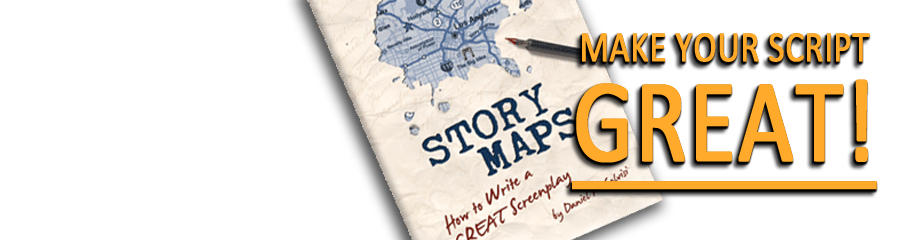

Leave a Reply
Want to join the discussion?Feel free to contribute!